Have you ever had the urge to combine your collection of photos from various cloud storage providers? Maybe you’re moving from an Android phone to an iPhone, or maybe you just like how iCloud Photos works with Apple products better. For whatever reason, transferring your priceless images from Google Photos to iCloud Photos may seem like a difficult undertaking. Do not be alarmed, lovers of photography! This tutorial will introduce you to MultCloud, a potent utility that makes file transfers as easy as flipping through your best vacation photos.
MultCloud — The Right Choice for You
Imagine a bridge connecting your favorite cloud storage platforms. That’s precisely what MultCloud does. Using this free cloud management service, you may stop manually downloading and uploading files. It serves as a single hub that saves you time and effort by enabling direct photo transfers between Google Photos and iCloud Photos.
Here’s a breakdown of its advantages and considerations to help you decide if it’s the right fit for you:
Advantages:
- Effortless Transfers: Simplifies the cloud-to-cloud transfer compared to manual downloading and uploading.
- Background Transfers: Lets you continue using your computer while the transfer progresses.
- Large File Support: Handles even the bulkiest photo libraries with ease.
- Security and Privacy: Prioritizes data security and adheres to privacy regulations.
- Free and Paid Options: Offers a free plan for basic transfers and premium plans with additional features like faster speeds and increased storage quotas.
Considerations:
- Limited Free Plan Features: The free plan has transfer limitations. Upgrading might be necessary for large libraries.
- Dependence on Internet Connection: A stable internet connection is crucial for smooth transfers.
- Third-Party Service: Involves granting access to your cloud storage accounts to a third-party service (MultCloud).
Ultimately, MultCloud is an excellent option if you value convenience and efficiency. Users who have enormous photo libraries or who want to transfer data in a set-and-forget manner will find it especially helpful.
Transferring Google Photos to iCloud Photos with MultCloud (Step-by-Step Guide)
If you think MultCloud can help you, follow the steps below to complete the data migration operation.
Step 1: Creating a MultCloud Account
Head over to MultCloud’s website and create a free account.
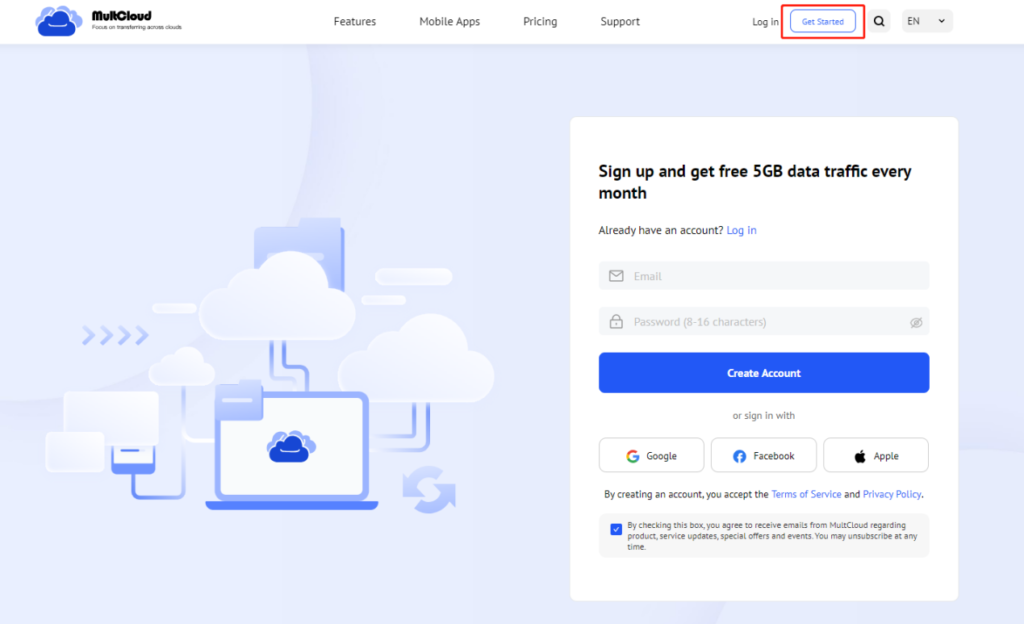
Step 2: Adding Google Photos and iCloud Photos to MultCloud
Once logged in, you’ll need to add your Google Photos and iCloud Photos accounts to MultCloud. The platform offers clear instructions for linking each service, ensuring a smooth integration process.
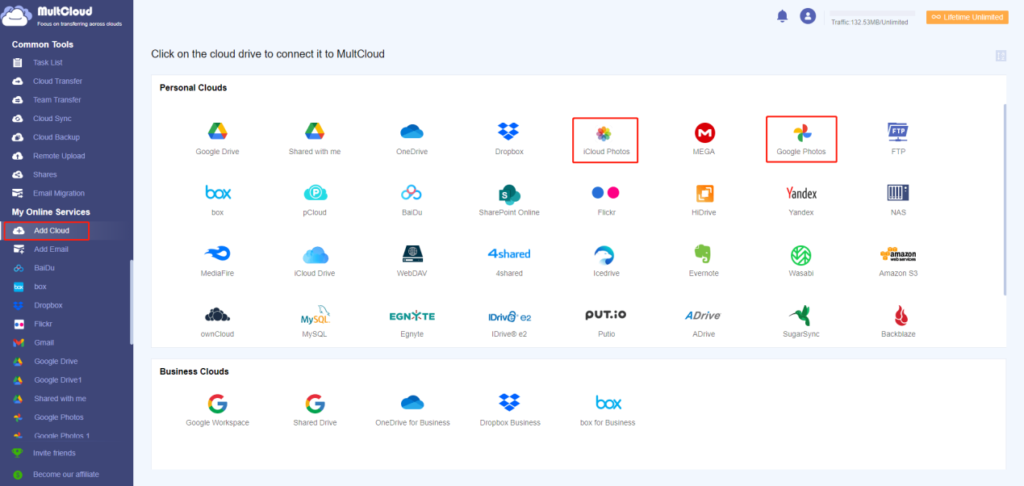
Note: Similarly, you can also add other important cloud accounts to MultCloud to manage all data in a unified way.
Step 3: Transferring Google Photos to iCloud Photos
Click the “Cloud Transfer” button. Select the photos you want to transfer within Google Photos as the source. Choose the subdirectory from “iCloud Photos” as the destination to save the transferred photos. After that, select “Transfer Now” to start the procedure.
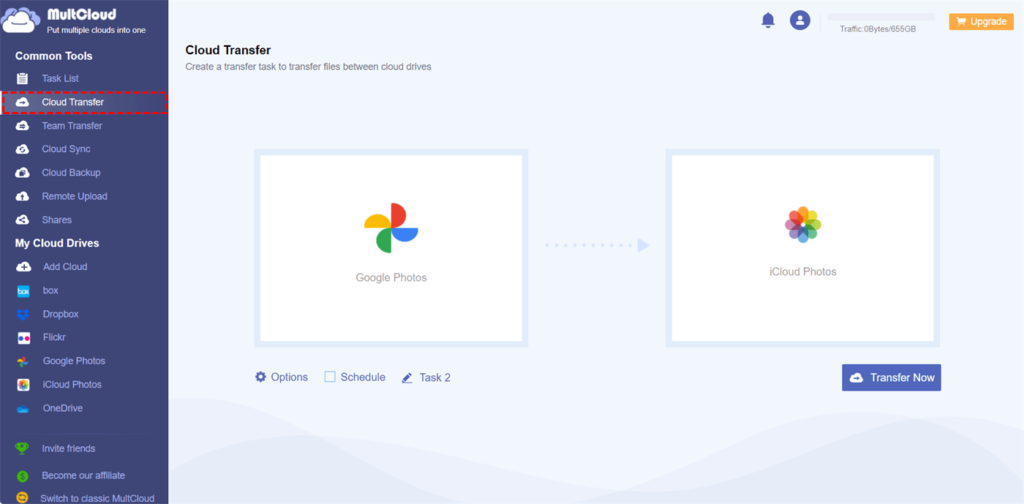
Step 4: Monitoring and Completion
MultCloud will display the transfer progress, allowing you to track its completion. The transfer time will depend on the number of photos and their size. For large libraries, the process might take some time. But remember, MultCloud works in the background, so you can close the browser window and get on with other tasks while the transfer completes.
Advanced Options (Optional):
1. Scheduling Automatic Transfers:
MultCloud offers the option to schedule automatic transfers. If you wish to often transfer fresh images from Google Photos to iCloud Photos, this is a fantastic tool. Recurring transfers can be configured on a daily, weekly, or monthly basis.
2. Filtering Photos for Transfer:
Want to transfer only specific photos based on the file suffix? MultCloud allows you to filter photos within Google Photos before initiating the transfer. This helps you streamline the process and avoid transferring unwanted photos.
Conclusion
Migrating your photo library from Google Photos to iCloud Photos doesn’t have to be a daunting task. By leveraging MultCloud’s capabilities, you can seamlessly transfer your precious memories and access them effortlessly on your preferred platform. Remember to organize your photos beforehand and consider the factors mentioned above to ensure a smooth transition. With MultCloud as your guide, you can bridge the gap between cloud storage services and keep your memories readily available, wherever you go.
